 Free Templates
Recent Post(s)
Twitter Widget for your blog
Displaying Top Comment widget - How to Where should we find hosting for our blog Use appropriate template according of your blog's ... Free backlinks from dofollow blog - where to find Multiple Random Banner in one ads place Cute Tabbed Widget for Blogger New Mofuse Mobile Badge Better resource to know credit restoration and edu... Submit Links of your blog here Search Design
Archives
Syndication
Blog Stats
Could be useful
|
Templates Stock
Premium HQ Template
Full Widgetized Elegant Citrus Fresh Blue-Dark gradient Rounded Keko Fresh Magz Clean Twitter Style Skin Travel Logbook X rated template BlogArtZine Cute Girly Cupcake Brown Magz Style White Simplicity Masunurin Simple Rounded Premium Dashboard ZinMag News Showcase Natural Magazine style Premium RedHat Money Making Template Sky dashboard Premium Blue Sky Slick Red Web 2.0 Classic w/ Slideshow Photo Gallery Theme Theme Showcase Pro 4 Columns Neo Simple Green Club Card Minimalistic Amature Sexy Template Feat: Headline Slider CNN NYT like Lollipop Woman Stuff Garland Papeles Effect Simple BlueSky Beach Holiday Green Light Glossy Blue Colorful Transparent Green Marine Dark Portfolio blog Fresh Summer Valentine Day Blogy Webby Azul 2.0 Blogy Freshy Blogy Illacrimo Glossy Minimalist Hello Wiki 2.0 Green Lush Fresh Kaskus Black Red Late Show Red Wine elegant Blogy Integral Green Mynix Red White 2.0 StarCrash web 2.0 Blogy Pro 2 Col. Blogy Crepusculo Redish web 2.0 Dark Blue skin Simple 3 Col. Beauty Illustration Fresh Natural Punk Rock Metal White Minimalist K2 Freshy FireFox Theme Binary web 2.0 Clear Menu 3 Colomns 2.0 Tabbed menu xml Tabbed menu classic iPhone Theme 3 Col Simple Rounded Corners Clear Curved Blue Glossy Glass Very Web 2.0 Apple Mac skin Colourful web 2.0 Photoshop CS2 skin Magazine white 3 Col web 2.0 Blogger Photoblog PopBlue 3 col. TypoXP 2.1 skin Dark Red Glossy Sandpress 3 col Elegant Clear web2.0 Elegant Dark web2.0 Rounded tab skin Fresh blue 2.0 Cute Orange (HOT) Trendy Blue Marine Bloggerized AdSense Orange Yellow Sosuechtig Blue O2 web 2.0 Premium Blogger TypoXP2 Standard 18+ Anime Series skin 2 Best Classic skin NeoSapien New Skin Simple Glowing Blue Darky Fresh Green Aura Ocean Mist Trendy A new day Elegant Blue steel 3 columns Please read our Privacy Policy Confined space entry dvd online casino bluebook online casino gambling guide, to top ranked online casinos and reviews of over 200 gambling related websites. www.onlinecasinobluebook.com also host a casino forum, blog, and casino news articles  Spice up your blog by adding our small cool banner inside your blog pages. Simply copy and paste code below. It will not harm your blog, I swear. 
|
Welcome to BlogTemplate20
a blog with free Blogger templates collection. // Thursday, April 3, 2008
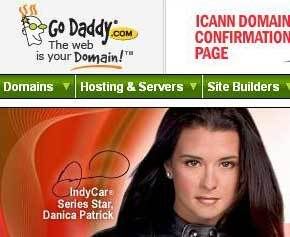
This could be other explanation of step by step how to set Blogger custom domain registered at GoDaddy. Actually you’re able to buy your own domain directly from Blogger setting page which is done via Google check out. But if you’ve decided to register a domain at GoDaddy so here it is the short clear tutorial to set up correctly simple. I assume you have a domain registered at GoDaddy and have an account there. Otherwise buy one there. Then login to your account. 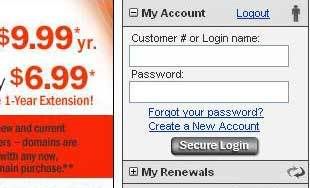
After you’ve logged in you should find some menus upside. Now got to Domains > My Domains menu. 
Then choose your domain that you will use as Blogger custom domain. Just click on the domain name. 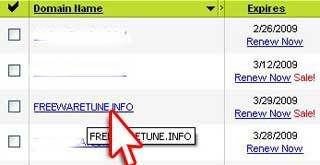
Next you should see a page with domain’s properties on it. It includes several domain settings. Click at “Total DNS Control and MX Records” link. 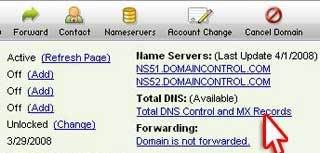
Under CNAMES (Aliases) box, click on pencil icons for “www” coz we will edit this part. 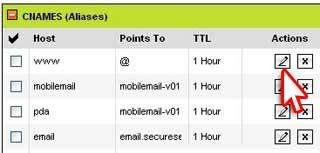
A dialogue box will appear asking for confirmation to change this setting. Just click OK button. 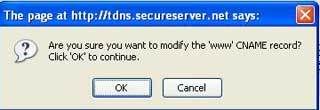
Now we’ll try to create a new CNAME record for your custom domain. Enter “www” inside Enter an Alias Name field. And type ghs.google.com inside Point To Host Name field. Click OK. 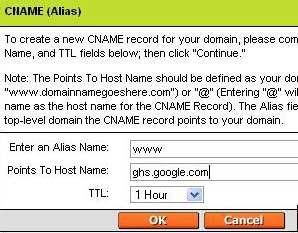
Results and Status message will be displayed so you can know that your domain has been modified successfully. 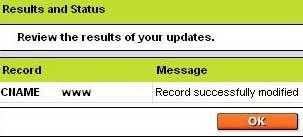
Now go to your Blogger settings page (Dashboard > Settings > Publishing). Switch to Custom Domain. 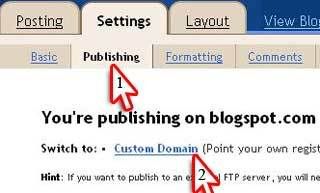
Here you can buy a domain directly from Google Checkout. But as we want to use a domain from GoDaddy then click “Switch to Advanced settings” link. 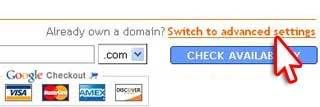
Now just type your domain name inside the field and don’t forget to include “www”. Save this setting. 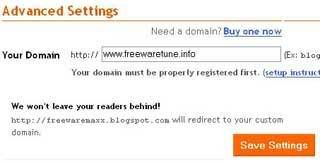
Another option will appear below custom domain field. I’ve try to redirect from pure url (http://freewaretune.info) to a www based (http://www.freewaretune.info) but it won’t work. So I’m not sure about this option tough. 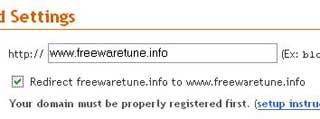
At this rate your new blog will be working fine. Just view your new custom domain at http://www.youdomain.com but you can’t see it at http://yourdomain.com If something is gonna wrong, just replay steps above. Or you might wait several minutes until your blog is redirected to newly custom domain. Next step to do is redirecting your url http://yourdomain.com to http://www.yourdomain.com using GoDaddy free hosting account. Labels: tutorial 








Posted at 5:01 AM</a>.
 Read 4 comment(s):
At July 1, 2009 at 11:25 AM, Daniel said… At March 20, 2010 at 4:42 PM, said… At April 3, 2010 at 5:00 PM, said… At April 4, 2010 at 4:25 PM, said… Blog Resource
Tutorials
Make Money
Gadget 2.0
|





